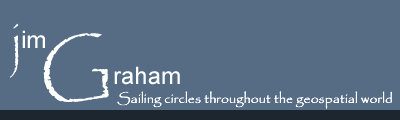General GIS Tips
Viewing file extensions
Modern operating systems like to hide file extensions by default. This can cause real problems espectically when some files contain mulitple "extensions" separated by periods. As an example, a compressed Prism file might appear as "FileName.04.gz". The operating system will hide the "gz" making it look like the extension is "04". To show the extesnsions on MS-Windows:
- Click on the start menu and select "Help and Support"
- Search for "hide known file extesions"
- Click on "Show or hide file extensions"
- In item "1", click on "open Folder Options". This will open the dialog box with options for viewing folders.
- Click on the "View" tab
- Uncheck "Hide extensions for known file types."
- Click "OK"