
| Introduction |
| Contents |
| Getting Started |
| Download |
| Navigating |
| Tutorials |
| Scripting |
| Advanced |
| About |
3D View
A 3D view allows viewing spatial data in 3D dimensions. This requires the Java 3D library to be installed and really only runs well if your computer includes 3D hardware. Fortunately, almost all computers now include 3D hardware.
With three dimensional data, we add a z-value to the x and y values for all spatial data. The z-value determines the vertical position of coordinates. The other elements of a 3D view also include X,Y, and Z values.
Each 3D view is represented as a "camera" in 3D space. The camera will have a position with an X,Y, and Z coordinate. The camera will also have an "orientation" represented by 3 angles; pitch, yaw, and roll. The default position (pitch, yaw, and roll equal zero) for a camera will point it in the negative z direction. To view data, you'll typically want to have the z position of the camera be positive (try about 100 for geographic data).
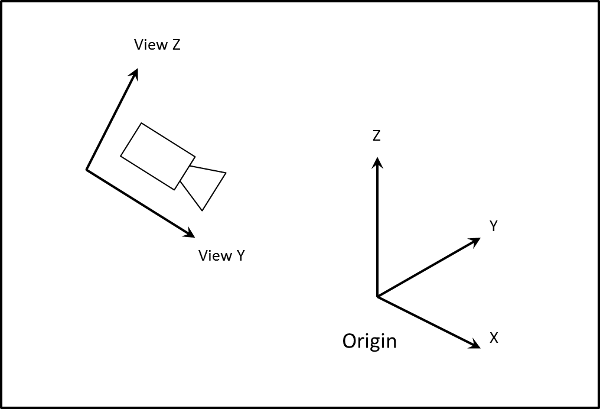
You can move the viewing position either with the mouse or keyboard. The mouse uses the same tools as with 2D views: hand to position the scene, arrow to select items in the scene, and the magnafing glass to zoom in and out. Moving around in 3D can be more challenging than in 2D so we have also added typing keys to control the viewing position. This is based on the "WAD" key pattern used in many games.
| Q Turn Left |
W Move Forward |
E Turn Right |
A Move Left |
D Move Backward |
D Move Right |
Z Move Up |
C Move Down |
Content Tab
Settings Tab
Layer to Add Nearest Features To: The layer whose attributes will contain indexes to the closest feature in the second layer and the minimum distance to that layer.
Layer to Find Nearest Features In: The layer that will be looked in to find the closest feature for the first layer.