
DOM Elements
The CSS file "CanvasMap.css" contains the style information for all of CanvasMap and the styles are named based on the names of the elements in CanvasMap (see below for a full list of the elements). The JavaScript files are the bulk of the CanvasMap code and are described below.
CanvasMap DOM Elements
Below is an image of the standard elements for a CanvasMap. In its default mode, CanvsMap is a small GIS application with many of the features you'll recognize. There is the map with nagivation controls with a footer on the bottom that can show the current coordinate under the mouse, the projection, and credits. Above the map is a tool bar where you can select tools to use in the map. On the right is a layer list where you can turn layers on and off, change their drawing order, and change how they are "painted". There is also a background tab to change the background of the map. The "Search" tab lets you search for data with specific attributes and then select and zoom to that feature. We'll use this version of CanvasMap in the tutorials ahead as it allows us to "see under the hood" of CanvasMap and then we'll show you how to make maps with a huge variety of configurations, including completely customizing a map.
Take some time to play with the map and acquaint yourself with the various map elements shown below. The terms shown are used to access the map through the CanvasMap API. Note that you can turn each of these elements on and off and change how they appear or replace them with your own elements.
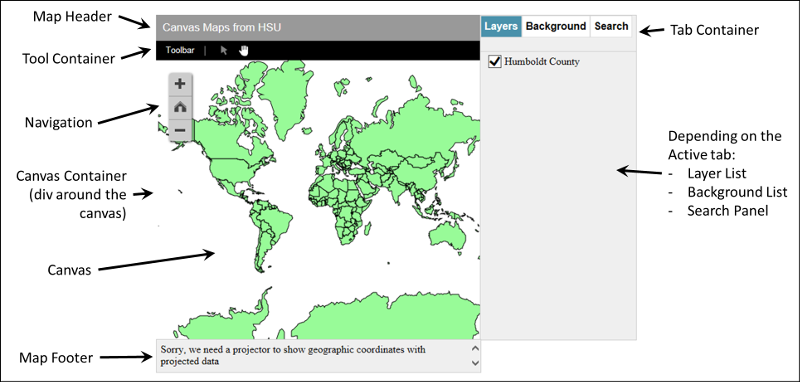
The Reference web page documents the defines for each of the elements that you can control.
DOM Element Hierarchy
The list below shows how the DOM elements within the CanvasMap are contained within each other. These definitions are used to access each of the elements with the GetElement() function. All of these elements can be customized, replaced, or hidden. Refer back to the first tutorial to see how each of these elements appears within a CanvasMap.
- MAP_CONTAINER
- contains all the elements in a CanvasMap
- MAP_HEADER - header across the top of the map.
- TOOL_CONTAINER
- contains the tools just below the header
- TOOLS_TITLE - "Toolbar" title
- TOOL_SELECT - arrow for selecting
- TOOL_PAN - hand for panning the map
- CANVAS_CONTAINER
- contains the HTML 5 Canvas element and map elements
- NAVIGATION - buttons to zoom in, zoom out, and go home
- CANVAS - the HTML 5 Canvas element that is used to paint the map
- TAB_CONTAINER - shows the tabs for "Layers", "Background", and "Search"
- LAYER_LIST - list of forground layers
- BACKGROUND_LIST - list of background layers
- SEARCH_PANEL - panel with the search entry and results
- MAP_FOOTER
- footer to show information at the bottom of the map
- SRS - element to display the spacial reference information
- COORDINATES - element to show the coordinates at the mouse cursor position
- MAP_CREDITS - text string that can include author and date
Not that the scale bar and north arrow do not appear in this list. This is because they need to be objects assocaited with the scene so they can use the projection engine to find their orientation and length.